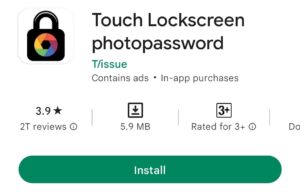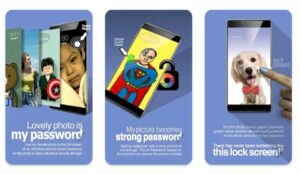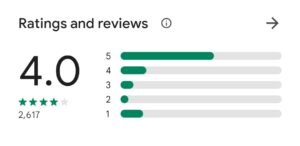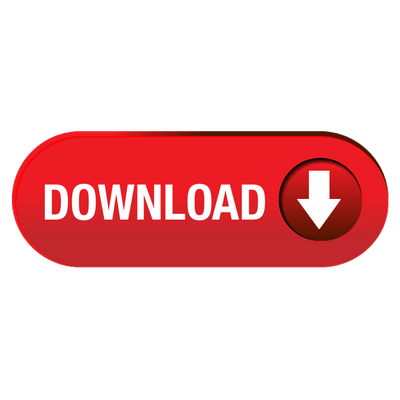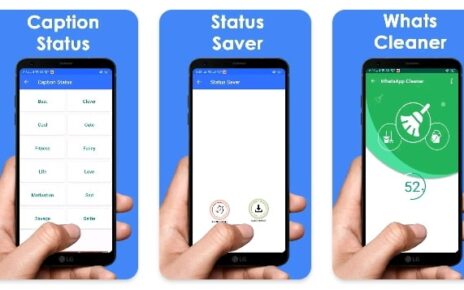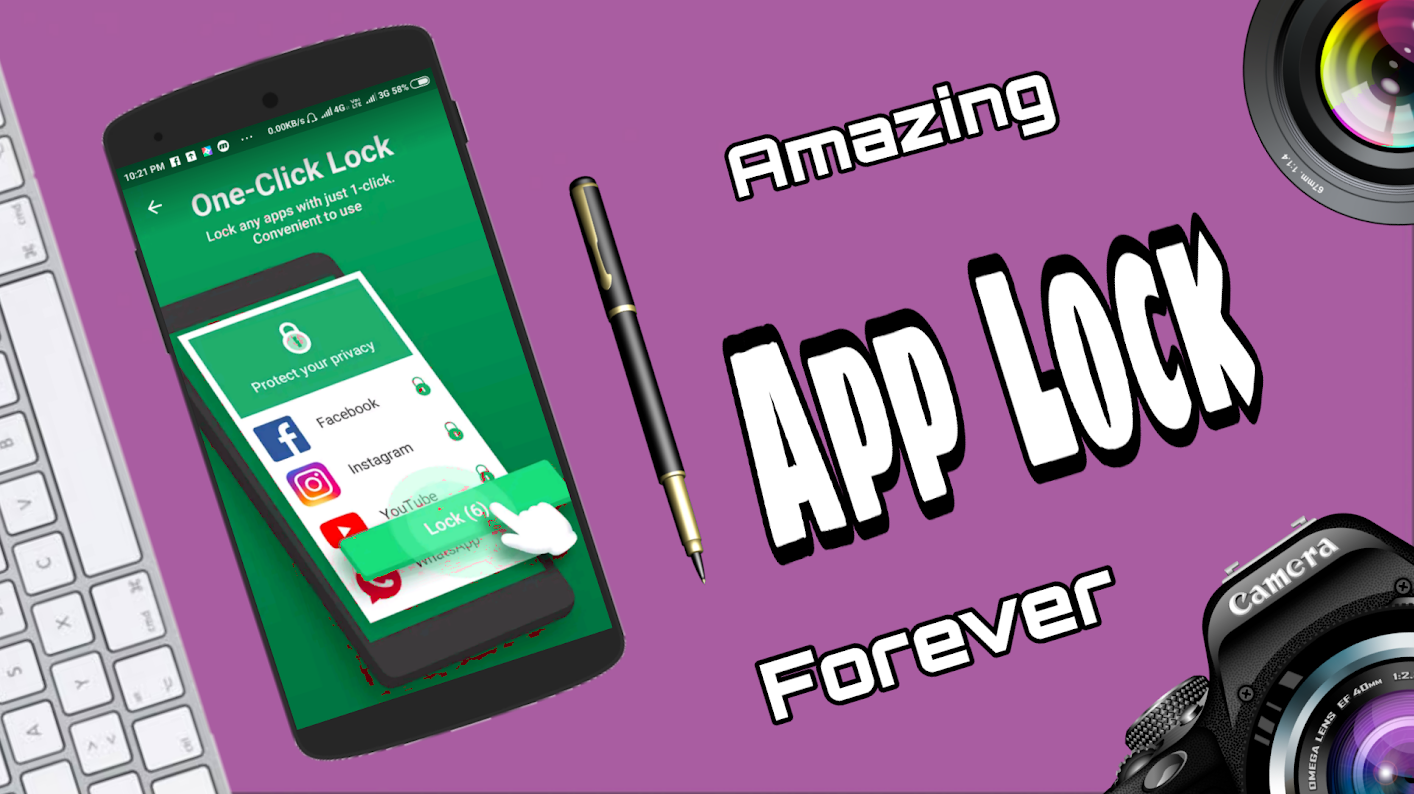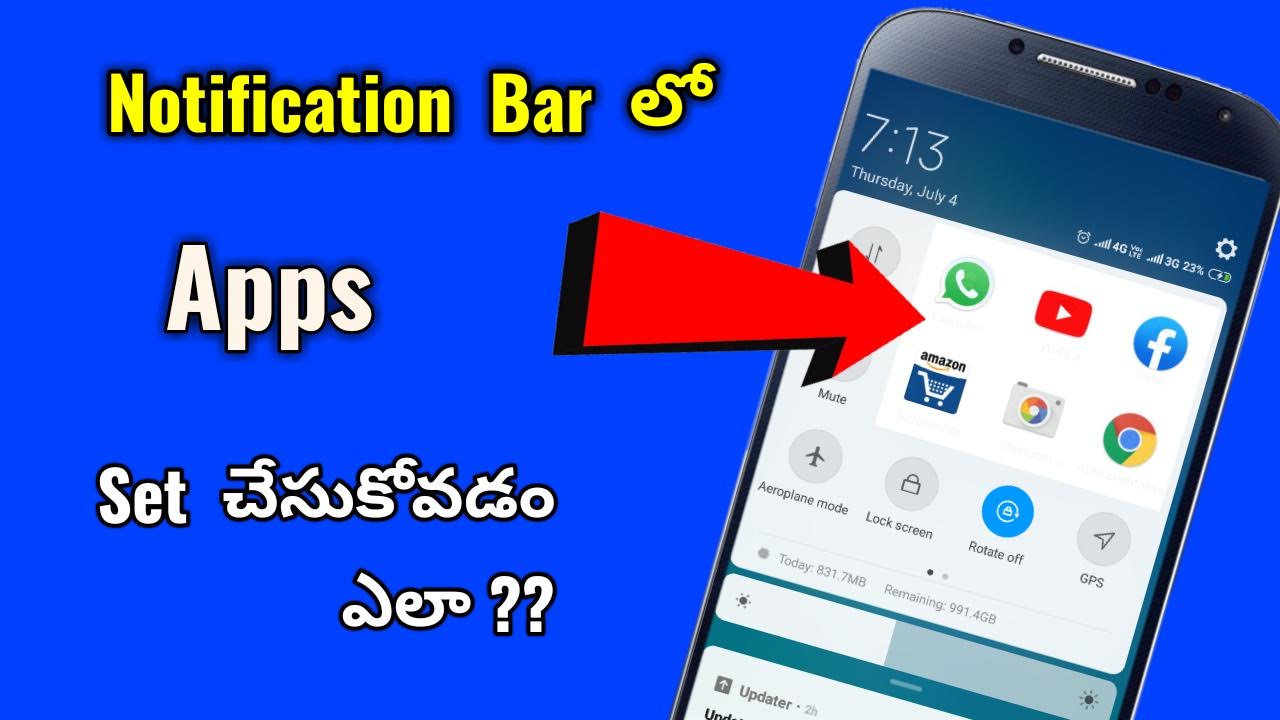How To Set Photo Lock Screen In Any Mobile
Hello friends today we will discuss about an application which can makes your lock screen in a different manner and keep safe password on your favorite photo friends How To Set Photo Lock Screen In Any Mobile .
How To Set Photo Lock Screen In Any Mobile :
- This application is Now available on Playstore with 3plus ratings,1million plus downloads and 3.9k plus good reviews friends.
- Application was developed by T/issue management and released on Dec22 2017
- They latest updated on Sep7,2020 for extra features in there application friends.
- This amazing application size is only 5.9 mb.
- Your mobile can easily Handle application friends.
Benefits of this Application :
- You can lock your mobile with different lock so, that no one can unlock your screen .
- This application has new style password to unlocking phone by touching specific parts of photo friends.
- Lock screen will be in difficult with out your permission.
- You can easily set password to unlocking mobile on touching face,mouth,nose,hand etc.
- if any one trying to unlock your mobile .
- Application will send warning popups so no one else can unlock it.
- Mainly, there is high security will available ion this Application friends.
- This security passwords are simple and very powerful to unlock others friends.
Disadvantages without this Application :
- Friends in your normal mobile there is a feature that you cant set passwords on your favorite pictures.
- So, without this amazing app your mobile will easily unlocked easily.
- Lets try this excellent application on your mobile friends.
How To Download This Application :
- Now simply open your mobile home screen and turn on mobile data friends.
- Then simply open your mobile Playstore.
- There is a search at top of your mobile screen friends now click on that search bar.
- After clicked on search bar your mobile keyboard will be opened .
- There you have to type Application name is Touch Lock screen Photopassword .
- Then now simply Tap on Enter button friends.
- After tap on enter button Now simply your mobile will starts loading and load some applications friends.
- In that Application you need to search our amazing Application in the logo of Lock icon with colors on middle part with black back ground friends.
- Then Finded out this Application Now simply tap on that app friends.
CHECKOUT OUR SOME MORE ARTICLES HERE :
how to download Battlegrounds Mobile India in playstore
how to schedule message in whatsapp with wasavi app
mobile app security best mobile security app
how to set voice recognition lock in mobile
how to set whatsapp full photo dp with whatscrop
Installation procedure :
- After tapped on that Application Now install option will appeared on your screen friends.
- click on that install option to install on your mobile.
- A few second later your mobile will successfully installed this excellent Application friends.
- later some seconds application will downloaded on your mobile .now there are two options will be displayed friends.
- The two options are uninstall and open option, you have tap on open option .
- After Clicked on Open option .
After Downloaded permissions :
- Friends click on open option Application with the interfaced of tutorials.
- Now you Have to simply slide them left side of your mobile screen friends.
- After sliding all of these Application tutorials.
- Then At last you have an option GO .tap on this GO option friends.
- After clicked on that GO option you need to give permission to AutoStart up on your mobile to work this Application.
- Now simply click on Allow option then you will be redirected to your mobile main settings.
- There you have to give this Application permission friends.
- After given permission now simply click on back button of your mobile friends.
Simple Permissions :
- Then After you need allow contacts permission now simply click on allow and
- Another permission will to ask manage phone calls permission now simply allow this permission to friends.
How To Use This Application :
- Friends your now ready to use this Amazing application Your mobile .
- Now to set photo on lockscreen simply click on photo change option at middle right of your mobile screen friends.
- After clicked on that photo change option you need to give access to add photos on your gallery friends.
- Then simply tap on Allow permission access.
- Now you can easily set any favorite pic on your mobile friends.
- After selected favorite pic of yours now click on back button of your mobile.
- There you added that pic on the application home screen friends.
Follow This step by step process :
- friends now simply tap on your favorite pic to set super lock screen .
- After clicked on pic now you can see there you have to set your password to unlock your mobile .
- this password on 2-4 positions and now set your password By Touching 2-4 Spots on the photo friends.
- Now after selected passwords on your pic two times then it will be success and finished this setup friends.
- After appeared success option on top screen Now there will be Finish option on top also friends.
- click on that finish option friends.
- Then you have to select recovery password too .
- This recovery password helps you when forgotten this pic password friends.
- Simply tap on create option and add your favorite password.
- That’s it friends your Password and pic password will works excellently .
Conclusion About This Application :
- Friends ,hope you all understand about this amazing application.
- If any doughts and issues facing in this application you can ask in our comment section.
- We will answer and solve your problem .
- So, please do subscribe and like our video friends.
DOWNLOAD THE APPLICATION HERE